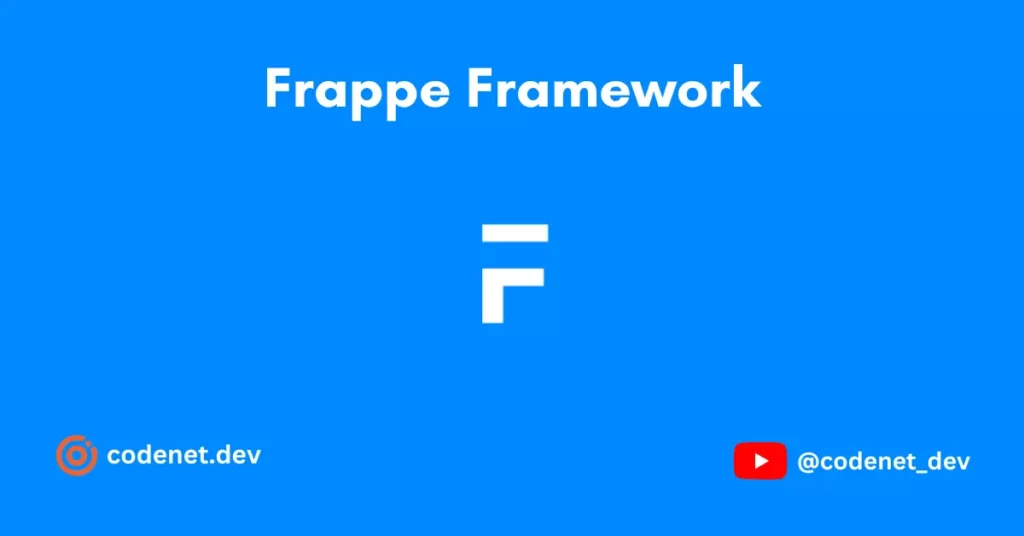Welcome to CodeNet, In this tutorial I am going to explain the frappe framework and the step by step to install it. Ok, let’s get started. I am working on the Frappe Framework for the past 1 year and I faced many problems over that period. I’m going to share my experience and issues faced in Frappe and ERPNext.
About Frappe Framework
Frappe, pronounced fra-pay, is a full stack, batteries-included, web framework written in Python and Javascript with MariaDB as the database. It is the framework which powers ERPNext, is pretty generic and can be used to build database driven apps.
Follow the below steps to install Frappe Framework:
Prerequisites
You should have the below-mentioned prerequisites installed to run Frappe Framework and other apps smoothly.
Requirements
| Software Requirements | Hardware Requirements |
|---|---|
| Updated Ubuntu 22.04 A user with sudo privileges Python 3.10+ Node.js 16 | Minimum 4GB RAM Minimum 40GB Hard Disk |
Server Settings
After installing your Ubuntu Server 22.04 or 20.04.X do the below steps
Setup correct Date and Timezone
Check the server’s current timezone
dateCheck the List of Available Timezone
timedatectl list-timezonesSet correct timezone as per your region, Need more help in setting Timezone check here.
timedatectl set-timezone "Asia/Kolkata"Update and Upgrade Packages
Update and Upgrade the package list using the below commands.
sudo apt-get update -y && sudo apt-get upgrade -yCreate a new user for the bench
Don’t use the user which you created while installing Ubuntu and Don’t use the root user. Please create a new user called Frappe and use it for Frappe Bench.
*** Please replace [frappe-user] with the user username. (Eg. sudo adduser frappe or sudo adduser codenet )***
sudo adduser frappesudo usermod -aG sudo frappesu frappecd /home/frappeInstalling Required Packages
Frappe Framework and Apps like ERPNext, HRMS, and Payments are developed using many libraries and tools. Install the below apps to run Frappe Framework smoothly.
Install Git
sudo apt-get install git -yInstall Python
Frappe and ERPNext version 14 need Python version 3.10+. Install it by following the below step.
sudo apt-get install python3-dev python3.10-dev python3-setuptools python3-pip python3-distutils -yInstall Python Virtual Environment
Python Virtual Environment is a powerful tool that enables developers to create self-contained environments for their Python projects.
sudo apt-get install python3.10-venv -yInstall Software Properties Common
Software Properties Common is used from the command line, which allows users to add new repositories or PPAs (Personal Package Archives) to their system.
sudo apt-get install software-properties-common -yInstall MariaDB
sudo apt install mariadb-server mariadb-client -yFrappe and ERPNext are using MariaDB to store the Data.
Install Redis Server
sudo apt-get install redis-server -yInstall Other Packages
The following packages will provide functionality for loading fonts, PDFs and so on in our instance.
sudo apt-get install xvfb libfontconfig wkhtmltopdf -y && sudo apt-get install libmysqlclient-dev -yConfigure MYSQL Server
SQL Setup
sudo mysql_secure_installationThis command will show the following prompts which are used to configure our MYSQL. Please follow the steps as shown below.
- Enter current password for root: (Enter your SSH root user password)
- Switch to unix_socket authentication [Y/n]: Y
- Change the root password? [Y/n]: Y
It will ask you to set a new MySQL root password at this step. This can be different from the SSH root user password. - Remove anonymous users? [Y/n] Y
- Disallow root login remotely? [Y/n]: Y
This is set as Y because of security. If you want to access the database from a remote server using business analytics software like Metabase / PowerBI / Tableau, etc., you can create a new user by following this tutorial. - Remove the test database and access to it? [Y/n]: Y
- Reload privilege tables now? [Y/n]: Y
Configure MYSQL file
sudo nano /etc/mysql/my.cnfAdd the below config to the editor(Don’t change Anything in the syntax)
[mysqld]
character-set-client-handshake = FALSE
character-set-server = utf8mb4
collation-server = utf8mb4_unicode_ci
[mysql]
default-character-set = utf8mb4Restarting MYSQL Server
sudo service mysql restartInstal cURL, Node, NPM and Yarn
Install cURL
sudo apt install curlInstall Node
curl https://raw.githubusercontent.com/creationix/nvm/master/install.sh | bashsource ~/.profilenvm install 16.15.0Install NPM
sudo apt-get install -y npmInstall Yarn
sudo npm install -g yarnInstall Frappe Bench
Installing Frappe Bench(A command-line interface tool used to install, manage, and deploy Frappe and ERPNext applications).
sudo pip3 install frappe-benchInitialize Frappe Bench
bench init --frappe-branch version-14 frappe-benchChange to Frappe Bench directory
cd frappe-benchChange user directory permissions
This will give the bench user execution permission to the home directory.
sudo chmod -R o+rx /home/frappeCreate New Site
A site is where all the Apps like Frappe, ERPNext, Payments and others will install. So first create a site.
bench new-site [site-name]Install ERPNext and other Apps
Download the apps
Let’s download the Apps which you want to install on your site. First I’m downloading ERPNext.
bench get-app --branch version-14 erpnextIf you wants to install specific version try the below( bench get-app erpnext --branch v14.31.3 )
By following the same you can download whatever apps you want. Find the list of Apps available for Frappe here.
bench get-app paymentsbench get-app --branch version-14 hrmsbench get-app --branch version-14 https://github.com/resilient-tech/india-compliance.gitInstall the apps on the site
Once you downloaded the apps install them one by one on your site.
bench --site [site-name] install-app erpnextbench --site [site-name] install-app hrmsStart the Bench
By using this command, you can serve your Frappe App and you can access it through the Web Browser. By default, it will run in http://<Your-Server-IP>:8000.
bench use [site-name]This will set your current site. Then start the bench.
bench startNote: Now the instance will is run in developer mode, which means always your terminal should be kept open.
Setting ERPNext for Production
The following process is for making a production environment. Once you enabled it, whenever you restart your bench will automatically start running.
Enable Scheduler
bench --site [site-name] enable-schedulerDisable maintenance mode
bench --site [site-name] set-maintenance-mode offSetup production config
sudo bench setup production frappeSetup NGINX
The next step will prompt you to save the existing config file, You should respond with Y
bench setup nginxRestart Supervisor and Launch Production Mode
sudo supervisorctl restart allThe next step will prompt you to save the existing config file, You should respond with Y
sudo bench setup production frappeWell Done, You have successfully installed Frappe and ERPNext in Ubuntu Server 22.04. Now you can access your Web App in your Server IP like (http://0.0.0.0) without mentioning the port as 8000.
Note: If you are facing any error in the above process, you can post in the comments.