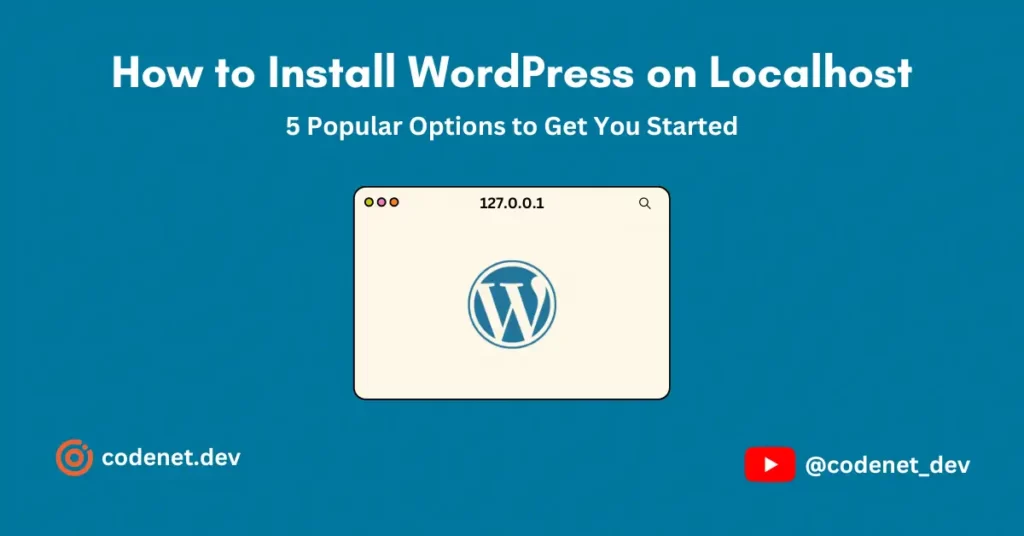Welcome to CodeNet.dev, this tutorial is about adding the Preloader for your WordPress website. This feature may be present in the premium themes, but if you are using the free theme or your custom theme this will help you to add a custom preloader to it. The preloaders will improve your site’s user experience. Let’s get started…
What is a Preloader?
Preloader is a kind of animation, image, video, logo, or anything else which shows during the loading of Websites. It is popularly called a loading screen in Websites, Apps, and Web apps. This will improve your website’s user experience. By, adding interactive preloaders like cursor interactions or animation you can engage your site visitors.
Create a Custom Preloader in HTML?
Before inserting a preloader into your WordPress website, create a preloader using HTML, CSS, and Js. After creating a Preloader in your HTML it is easy to deploy it in a WordPress. Here I will show the simple preloader animations that I have inspired by many Websites. The below showed Codepen is an Example of CSS animation. Continue reading this article to get more interactive animations for your Projects.
See the Pen Codenet CSS Loader by Crazy Explorer (@crazy_explorer) on CodePen.
The above animation is made only using CSS. There are more CSS animations are listed below👇
Making your own design
It is easy to create your own design and animate it. First, choose the type of Loading animation and here is the list of some animations:
- Classic [Click Here]
- Dots [Click Here]
- Bars [Click Here]
- Pulsing [Click Here]
- Spinner [Click Here]
- Logo [Click Here]
After choosing the animation from above or your own animation follows the below steps to add it to WordPress.
Add a Preloader in WordPress websites?
After choosing your Preloader design from above or if you have your own design, follow the below steps to add it to your WordPress site.
How to add Preloader from the front end (Using Plugin)?
In this method, we are going to use a plugin to insert your code into your website. Here we are not going to use any preloader plugins, Only to insert our custom code we will use HFCM(Header Footer Code Manager).
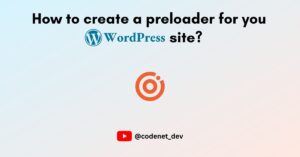
Prerequisites:
Steps to configure:
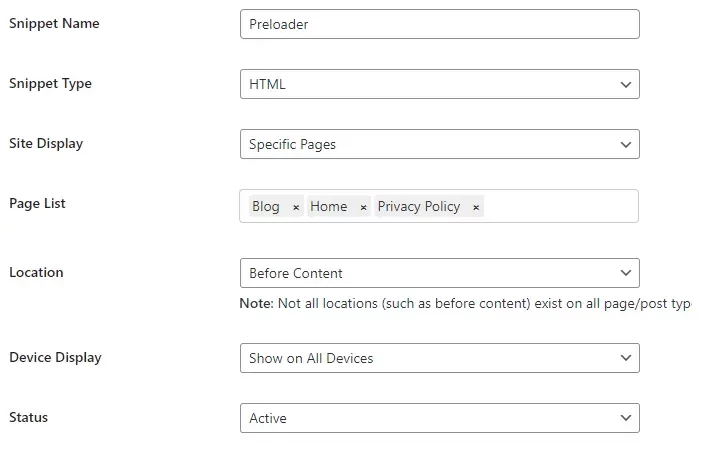
Set the place where your preloader appears by following the Image. But the Location should be Before Content.
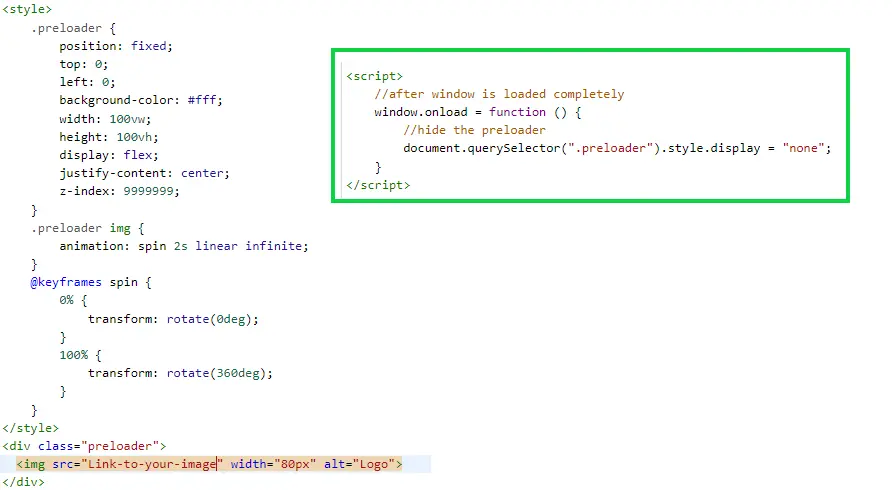
In the Snippet/code section place your code along with the Script to load your animation and stop the loading animation after the page contents are loaded fully.
Wrap your animation HTML elements inside a parent <div> and add a CLASS or ID to it. After add the <script> tag and add the following code<script>
//after window is loaded completely
window.onload = function () {
//hide the preloader
document.querySelector(".preloader").style.display = "none"; //Enter your class or id in “.preloader”
}</script>
By using this you can easily add a preloader to your WordPress website. Follow CodeNet for more tips. Thank you.