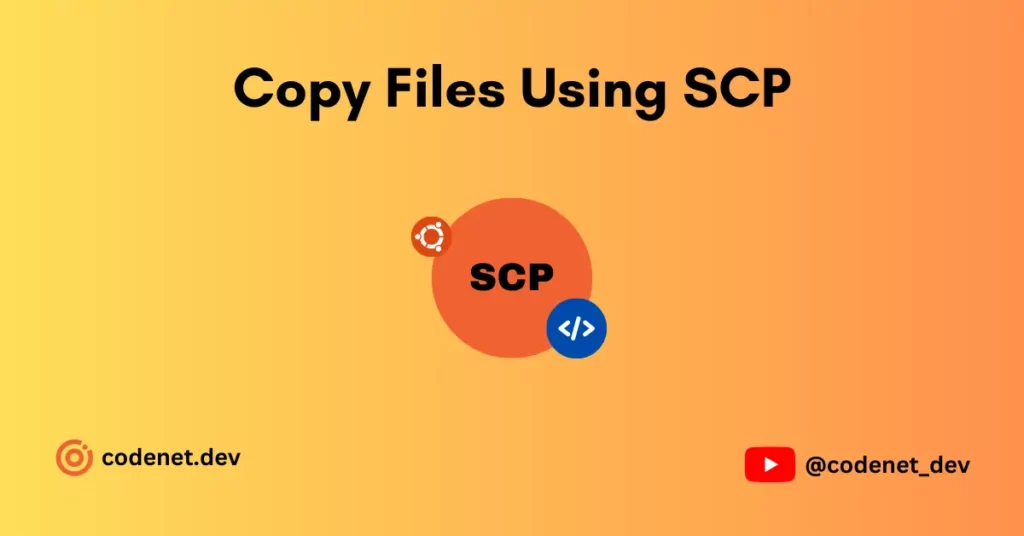Welcome to CodeNet, Learn about SSH and installation in this article.
SSH (Secure Shell) is a network protocol used for secure data communication between two networked devices. It is commonly used for remote command-line login, remote command execution, and other secure network services.
To install SSH, you can first check if it’s already installed on your system by opening a terminal window and typing ssh. If it’s not installed, you can use your system’s package manager to install it. The process for installation may vary depending on your operating system.
For Linux-based systems, you can use the apt-get command to install SSH. For macOS, you can use the brew package manager. And for Windows, you can install an SSH client like PuTTY or OpenSSH.
Once SSH is installed, you can start the SSH service using the appropriate command for your operating system. After starting the service, you can connect to other devices using SSH by opening a terminal window and typing the appropriate command with the username and IP address of the remote device.
Overall, SSH is an essential protocol for securely communicating between networked devices, and its installation and usage vary depending on the operating system being used.
Installing SSH in Debian/Ubuntu:
Update your package manager using the following command:
sudo apt-get updateInstall the SSH package using the following command:
sudo apt-get install openssh-serverStart the SSH service using the following command:
sudo systemctl start ssh
Enable the SSH service to start automatically at boot time using the following command:
sudo systemctl enable ssh
Installing SSH in Fedora:
Update your package manager using the following command:
sudo dnf updateInstall the SSH package using the following command:
sudo dnf install openssh-serverStart the SSH service using the following command:
sudo systemctl start sshd.serviceEnable the SSH service to start automatically at boot time using the following command:
sudo systemctl enable sshd.serviceInstalling SSH in CentOS:
Update your package manager using the following command:
sudo yum updateInstall the SSH package using the following command:
sudo yum install openssh-serverStart the SSH service using the following command:
sudo systemctl start sshd.serviceEnable the SSH service to start automatically at boot time using the following command:
sudo systemctl enable sshd.serviceInstalling SSH in Arch Linux:
Update your package manager using the following command:
sudo pacman -SyuInstall the SSH package using the following command:
sudo pacman -S opensshStart the SSH service using the following command:
sudo systemctl start sshd.serviceEnable the SSH service to start automatically at boot time using the following command:
sudo systemctl enable sshd.serviceIf you faced any issues in the above steps command below. Thank You.