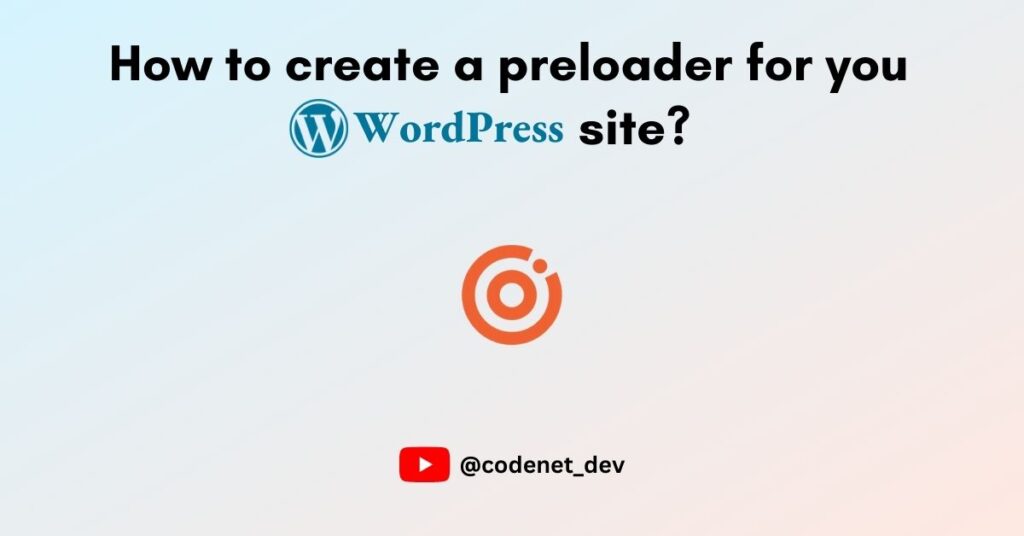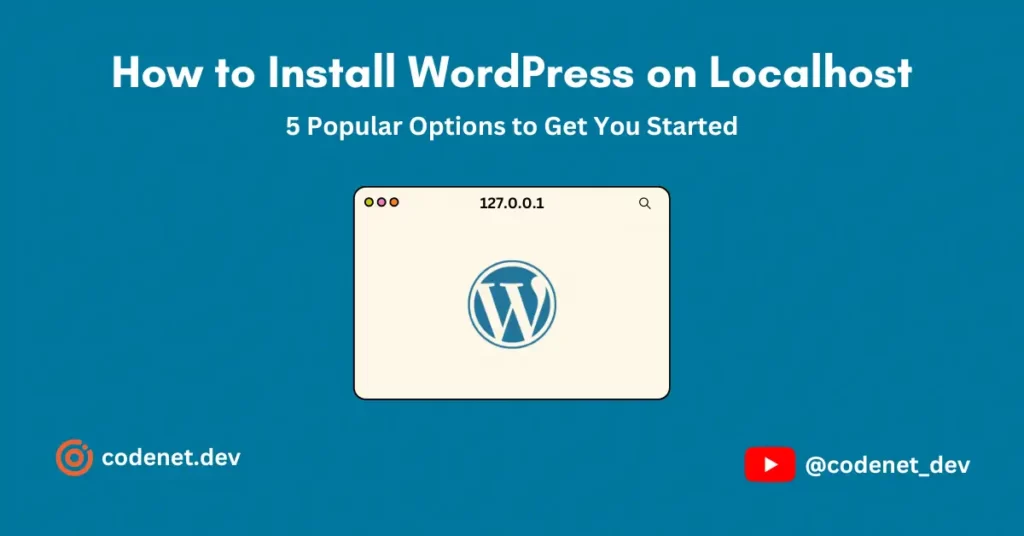Creating a WordPress plugin is an excellent way to add custom features and functionality to your website. Whether you’re looking to modify a theme, add a new feature, or build something entirely new, plugins are the key to unlocking WordPress’s full potential. In this guide, we’ll walk you through the steps to create a basic plugin and give you ideas for more advanced plugins.
Step 1: Set Up Your Plugin Folder
The first step in creating a WordPress plugin is setting up the plugin folder. This is where all your plugin files will live. Navigate to the wp-content/plugins directory of your WordPress installation and create a folder for your plugin.
Example plugin directory structure:
wp-content/
plugins/
my-awesome-plugin/
my-awesome-plugin.php
/assets/
style.css
script.jsIn this example, my-awesome-plugin.php is the main plugin file, and the assets folder holds any necessary styles or scripts.
Step 2: Create the Main Plugin File
The core of your plugin is the main PHP file. This file will contain essential information about the plugin, like its name, version, and author, and it’s where your plugin code will live.
Here’s an example of what the header of your main plugin file should look like:
<?php
/**
* Plugin Name: My Awesome Plugin
* Plugin URI: https://example.com/my-awesome-plugin
* Description: A simple plugin to demonstrate plugin development in WordPress.
* Version: 1.0
* Author: Your Name
* Author URI: https://example.com
* License: GPL2
*/
// Your plugin code starts here
This header provides WordPress with the metadata it needs to display your plugin in the admin area.
Step 3: Add Functionality to Your Plugin
Now it’s time to write the functionality of your plugin. WordPress provides hooks (actions and filters) that allow you to extend its functionality.
For instance, if you want to add a custom message to the footer of every page, you can use the following code:
function my_awesome_plugin_footer_greeting() {
echo '<p>Thanks for visiting my website!</p>';
}
add_action('wp_footer', 'my_awesome_plugin_footer_greeting');This code uses the wp_footer action hook to display the message at the bottom of every page.
Step 4: Activate Your Plugin
Once you’ve written the code for your plugin, go to the WordPress admin panel and navigate to Plugins > Installed Plugins. You should see your plugin listed there. Click Activate to enable the plugin on your site.
Step 5: Add Advanced Features (Optional)
Now that you have a basic plugin, you can add more advanced features. Here are some ideas:
- Admin Settings Page: Use
add_menu_page()andadd_submenu_page()to create a settings page for your plugin. - Shortcodes: Create custom shortcodes that allow users to add specific content to posts and pages.
- Custom Post Types: Register new content types using
register_post_type()to extend WordPress’s content structure.
Types of WordPress Plugins
Depending on your needs, there are different types of plugins you can create:
1. Basic Plugin (Single File)
- Ideal for small functionality, such as adding a custom footer message or a simple contact form.
2. Complex Plugin (Multiple Files)
- Suitable for larger plugins that require multiple files, including PHP, JavaScript, and CSS.
3. Plugin with Database Integration
- If your plugin needs to store data, you’ll use the WordPress database and functions like
wpdbto manage custom tables or options.
4. Plugin Using Hooks and Filters
- WordPress plugins typically extend functionality by using action and filter hooks, allowing you to modify content or add features dynamically.
5. Using the WordPress REST API
- For JavaScript-driven plugins, the WordPress REST API allows you to communicate with the WordPress backend via API calls.
6. Gutenberg Block Plugins
- Add custom blocks to the WordPress block editor (Gutenberg) by using JavaScript and React.
Best Practices for Plugin Development
When developing a plugin, keep the following best practices in mind:
- Follow WordPress Coding Standards: Ensure your code is consistent and clean by adhering to WordPress’s coding standards.
- Security: Always sanitize and validate inputs, and use WordPress functions like
wp_nonce_field()to protect against security vulnerabilities. - Use WordPress APIs: Leverage built-in APIs like the Settings API, Shortcode API, and Widget API to integrate your plugin seamlessly into WordPress.
- Internationalization: Use
__()and_e()functions to make your plugin translatable. - Stay Updated: Regularly test and update your plugin to ensure compatibility with the latest WordPress versions.
Conclusion
Creating a WordPress plugin is a powerful way to customize and extend the functionality of your website. Whether you’re building a simple plugin or a more complex one, WordPress offers plenty of tools and resources to help you. Follow the steps above to get started and explore the many possibilities that plugins provide!